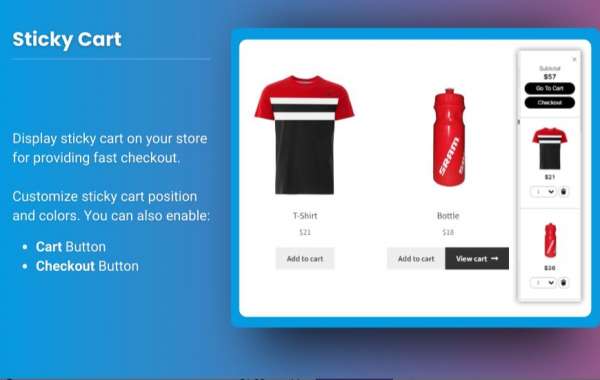Managing an online store means making the shopping experience seamless for your customers. One crucial aspect of this is the ability to easily remove unwanted products from the shopping cart. WooCommerce minicart plays a significant role in this, providing customers with a mini version of their cart that can be accessed quickly from any page. But sometimes, the default settings may not allow customers to remove items as easily as they should. In this article, we will guide you through the steps to enable quick product removal in the WooCommerce minicart, enhancing the shopping experience for your customers.
By the end of this article, you’ll also learn how to manage your WooCommerce side cart, and why this feature is important for improving customer satisfaction and boosting conversions. We will discuss best practices, tips, and offer insights on how to customize the product removal process.
What is the WooCommerce Minicart?
The WooCommerce minicart is a small, compact version of the cart that appears in the corner of your site, allowing customers to quickly view their items without leaving the current page. This feature is particularly useful for providing an intuitive shopping experience, as it lets customers preview their selected items without navigating away from the page they’re on.
The minicart typically shows:
- The number of items in the cart
- The total price
- A list of the products added to the cart
- A link to view the full cart or proceed to checkout
A well-designed WooCommerce minicart can help increase conversion rates by minimizing friction in the purchasing process.
The Need for Quick Product Removal in the WooCommerce Minicart
While the WooCommerce minicart provides customers with a quick overview of their cart, some store owners find that the default setup doesn’t allow for easy product removal. The inability to remove items easily can cause frustration for customers, potentially leading to abandoned carts or lost sales.
By enabling quick product removal, customers can efficiently manage their cart contents and feel more in control of their shopping experience. Additionally, the ability to quickly remove items is crucial in a WooCommerce side cart, where customers can manage multiple items at once and instantly adjust their order.
How to Enable Quick Product Removal in the WooCommerce Minicart
To enable quick product removal in the WooCommerce minicart, there are several methods you can use, depending on your needs and technical skills. Below are a few solutions that can be implemented to enhance the minicart functionality.
1. Use a Plugin to Add Quick Remove Option
If you're looking for an easy and straightforward way to enable quick product removal, using a plugin is one of the best options. Several plugins can add a product removal button to the WooCommerce minicart. These plugins often come with a range of customization options, so you can tailor the experience to your store’s needs.
For instance, Extendons provides an excellent solution for adding customizations to the WooCommerce minicart, including quick product removal features. By simply installing and configuring the plugin, you can give customers the option to remove items from the minicart with a single click.
Benefits of Using a Plugin:
- No coding required: Plugins are designed to be user-friendly, so you don’t need to be a developer to set them up.
- Customization: Many plugins offer customization options, including how the remove button appears and its placement within the minicart.
- Advanced Features: Some plugins include additional functionality, such as sticky add-to-cart buttons, better styling, and smoother animations.
2. Edit the WooCommerce Minicart Template
For users comfortable with coding, editing the WooCommerce minicart template is another option. By modifying the template files, you can insert a product removal button directly into the minicart.
Here’s a basic outline of how to add the remove button:
- Go to the WooCommerce template files for your theme.
- Locate the file responsible for the minicart, typically
mini-cart.php. - Insert a remove button next to each product in the minicart, using the WooCommerce remove item function.
- Customize the button's appearance and positioning to fit your theme's design.
Editing the template allows for full control over the functionality and design, but it requires knowledge of PHP and WooCommerce's template system.
Benefits of Editing the Template:
- Full control: You have complete control over the look and behavior of the minicart, allowing you to make specific adjustments.
- No additional plugins: This method doesn’t require installing third-party plugins, which can help keep your website lightweight.
3. Enable AJAX for Smooth Cart Updates
To make the removal process smoother, it’s a good idea to use AJAX (Asynchronous JavaScript and XML). With AJAX enabled, when a customer removes an item from the WooCommerce minicart, the page will update dynamically without requiring a reload. This provides a seamless and faster experience for your customers.
AJAX ensures that the minicart is updated in real time, displaying the updated cart totals immediately after an item is removed.
How to Enable AJAX for Product Removal:
- Most modern WooCommerce themes and plugins have built-in AJAX functionality.
- If your theme doesn’t support AJAX, you can either enable it via the theme settings or use a plugin like “WooCommerce AJAX Add to Cart” to implement it.
4. Customize the WooCommerce Side Cart for Product Removal
Another great feature that complements the WooCommerce minicart is the WooCommerce side cart. This feature displays the cart as a sliding drawer or pop-up on the side of the screen, allowing customers to manage their cart without interrupting their shopping experience.
To enable quick product removal in the WooCommerce side cart, the process is similar to the minicart. However, because the side cart appears in a fixed position, it offers even more opportunities for customization and design.
You can modify the WooCommerce side cart by:
- Adding a remove button next to each product.
- Customizing the layout to ensure that the cart is easy to navigate and items can be removed with a single click.
- Adding a confirmation prompt for product removal, in case customers accidentally click the remove button.
5. Optimize for Mobile Users
A growing number of customers shop on mobile devices, so optimizing the WooCommerce minicart and side cart for mobile use is essential. Make sure that the remove buttons are large enough to be clicked easily on smaller screens, and ensure that the design is responsive.
FAQs
1. How can I add a quick remove button to my WooCommerce minicart?
You can either use a plugin or edit the WooCommerce template to add a quick product removal button. Plugins like Extendons offer an easy way to enable this feature.
2. What is the WooCommerce side cart?
The WooCommerce side cart is a cart that appears as a slide-out drawer or popup on the side of the screen. It allows customers to view and manage their cart without leaving the current page.
3. Why is AJAX important for product removal in WooCommerce minicart?
AJAX allows the page to update in real time when a product is removed from the cart, providing a smoother experience without the need to reload the page.
4. How can I make my WooCommerce minicart mobile-friendly?
To optimize for mobile, ensure that the remove buttons are large enough for easy clicking, and that the minicart design adapts to different screen sizes.
5. Can I customize the design of the WooCommerce minicart remove button?
Yes, both via plugins and template edits, you can customize the design of the remove button to fit your store's aesthetic.
Conclusion
Enabling quick product removal in the WooCommerce minicart is essential for improving customer experience and streamlining the shopping process. Whether you choose to use a plugin, edit the templates, or enable AJAX updates, there are many ways to make this process smoother and more efficient.
At Extendons, we offer a variety of solutions to enhance your WooCommerce minicart and side cart functionalities, including customizable options for product removal. With the right tools and best practices, you can improve both the functionality and aesthetics of your online store, increasing customer satisfaction and ultimately boosting sales.