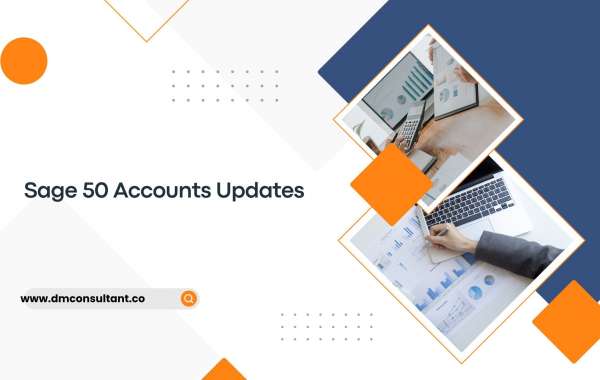Sage 50 Accounts is a powerful accounting software widely used by small to medium-sized businesses for its robust features and user-friendly interface. Keeping your Sage 50 Accounts software up-to-date is crucial for ensuring you have access to the latest features, improvements, and security enhancements. This detailed guide will walk you through everything you need to know about Sage 50 Accounts updates.
Why Are Updates Important?
- Enhanced Security: Updates often include security patches that protect your financial data from vulnerabilities and cyber threats.
- New Features: Regular updates bring new functionalities and tools that can streamline your accounting processes.
- Improved Performance: Updates can enhance the software’s performance, making it faster and more efficient.
- Bug Fixes: Updates address known issues and bugs, improving the overall user experience.
How to Check for Updates
Automatic Updates
Sage 50 Accounts is designed to check for updates automatically. Here’s how you can ensure your automatic updates are enabled:
- Open Sage 50 Accounts: Launch the software on your computer.
- Go to Settings: Navigate to Help > Check for Updates.
- Enable Automatic Updates: Ensure the option for automatic updates is checked. This allows Sage 50 to automatically download and install updates.
Manual Updates
If you prefer to manually check for updates, follow these steps:
- Open Sage 50 Accounts: Launch the software.
- Navigate to Updates: Go to Help > Check for Updates.
- Check for Updates: The software will search for available updates. If any updates are found, follow the on-screen instructions to download and install them.
Preparing for an Update
Before updating Sage 50 Accounts, it’s essential to take a few preparatory steps to ensure a smooth update process:
- Backup Your Data: Always back up your company data before performing any updates. This ensures you have a copy of your data in case anything goes wrong during the update process.
- How to Backup: Go to File > Backup and follow the prompts to create a backup of your company data.
- Notify Users: If you are in a multi-user environment, inform all users to log out of Sage 50 Accounts during the update process.
- Check System Requirements: Ensure your system meets the necessary requirements for the new update. This information is usually provided in the update release notes.
Installing Sage 50 Accounts Updates
Once you’ve prepared for the update, follow these steps to install it:
- Download the Update: If the update doesn’t start automatically, download it from the Sage website or through the software’s update feature.
- Run the Installer: Once downloaded, run the update installer. Follow the on-screen instructions to complete the installation process.
- Restart Sage 50 Accounts: After the update is installed, restart Sage 50 Accounts to apply the changes.
- Verify the Update: Go to Help > About to verify that the software version reflects the latest update.
Troubleshooting Update Issues
Despite best efforts, sometimes updates may not go as planned. Here are common issues and their solutions:
Update Fails to Install
- Restart Your Computer: Sometimes a simple restart can resolve installation issues.
- Run as Administrator: Ensure you are running the update installer as an administrator.
- Disable Antivirus: Temporarily disable your antivirus software, as it may interfere with the installation process.
Software Issues After Update
- Restore Backup: If you encounter significant issues, you can restore your data from the backup you created before the update.
- How to Restore: Go to File > Restore and follow the prompts to restore your data.
- Check for Patches: Sometimes additional patches are released shortly after major updates to address any unforeseen issues.
- Contact Support: If problems persist, contact Sage customer support for assistance.
Benefits of the Latest Updates
Keeping your Sage 50 Accounts software up-to-date ensures you benefit from:
- Latest Features: Stay ahead with new tools and functionalities that can streamline your accounting tasks.
- Enhanced Security: Protect your financial data with the latest security patches and updates.
- Optimized Performance: Experience faster and more efficient performance, reducing downtime and increasing productivity.
- Compliance: Ensure your software complies with the latest tax laws and accounting standards.
Conclusion
Regularly updating your Sage 50 Accounts software is vital for maintaining its security, performance, and functionality. By following the steps outlined in this guide, you can ensure a smooth update process and keep your accounting operations running efficiently. Remember to always back up your data before performing any updates and to reach out to Sage support if you encounter any issues.