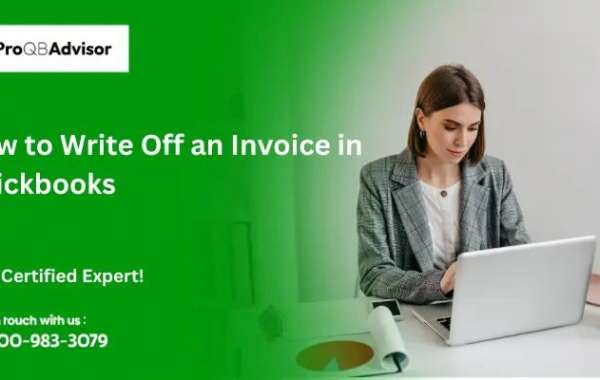Managing unpaid invoices is a crucial aspect of maintaining accurate financial records for your business. Occasionally, you may encounter invoices that cannot be collected and need to be written off. QuickBooks provides an efficient way to handle these situations, ensuring your accounts receivable remain accurate and your financial statements reflect the true state of your business. In this blog, we’ll guide you through the process of writing off an invoice in QuickBooks.
What Does It Mean to Write Off an Invoice?
Writing off an invoice means officially recognizing that an outstanding invoice will not be collected and removing it from your accounts receivable. This is an important step in accounting as it ensures your financial records accurately reflect your actual revenue and outstanding debts.
Why Write Off an Invoice?
There are several reasons why a business might need to write off an invoice:
- Uncollectible Debts: Despite efforts to collect payment, some customers may be unable to pay due to financial difficulties.
- Disputed Charges: Sometimes, there might be disputes over the charges that cannot be resolved.
- Errors: An invoice may have been issued in error, and writing it off corrects the mistake.
- Bad Debt Expense: Writing off bad debts allows businesses to account for them as expenses, which can impact tax calculations.
Benefits of Writing Off an Invoice in QuickBooks
- Accurate Financial Statements: Ensures that your financial records present a true and fair view of your business’s financial position.
- Tax Deductions: Writing off bad debt can provide tax benefits as it is considered an expense.
- Clean Accounts Receivable: Helps in maintaining a clean and accurate accounts receivable ledger.
How to Write Off an Invoice in QuickBooks?
Here’s a step-by-step guide on how to write off an invoice in QuickBooks Desktop and QuickBooks Online.
Writing Off an Invoice in QuickBooks Desktop
Create a Bad Debt Expense Account:
- Go to the
Listsmenu and selectChart of Accounts. - Click on the
Accountdropdown and chooseNew. - Select
Expenseand clickContinue. - Name the account “Bad Debt Expense” and click
Save & Close.
- Go to the
Create a Credit Memo:
- Go to the
Customersmenu and selectCreate Credit Memos/Refunds. - Select the customer with the unpaid invoice.
- Enter the necessary details, including the amount to be written off.
- In the
Itemcolumn, selectBad Debt Expense. - Click
Save & Close.
- Go to the
Apply the Credit Memo to the Invoice:
- Go to the
Customersmenu and selectReceive Payments. - Select the customer with the unpaid invoice.
- In the
Payment Amountfield, enter0.00. - Select the invoice and the credit memo you created.
- Click
Save & Close.
- Go to the
Writing Off an Invoice in QuickBooks Online
Create a Bad Debt Expense Account:
- Go to the
Accountingmenu and selectChart of Accounts. - Click
New. - In the
Account Typedropdown, selectExpenses. - In the
Detail Typedropdown, selectBad Debts. - Name the account “Bad Debt Expense” and click
Save and Close.
- Go to the
Create a Journal Entry:
- Go to the
+ Newbutton and selectJournal entry. - In the first line, select the
Accounts Receivableaccount. - Enter the amount to be written off in the
Creditscolumn. - In the
Namecolumn, select the customer with the unpaid invoice. - In the second line, select the
Bad Debt Expenseaccount. - Enter the amount to be written off in the
Debitscolumn. - Click
Save and Close.
- Go to the
Apply the Journal Entry to the Invoice:
- Go to the
+ Newbutton and selectReceive payment. - Select the customer with the unpaid invoice.
- In the
Outstanding Transactionssection, select the invoice and the journal entry. - Ensure the total payment amount is zero.
- Click
Save and Close.
- Go to the
Conclusion!!
Writing off an invoice in QuickBooks is a straightforward process that helps maintain the accuracy of your financial records. By following these steps, you can ensure that your accounts receivable and financial statements reflect the true state of your business. Regularly reviewing and writing off uncollectible invoices will keep your books clean and up-to-date.
Frequently Asked Questions (FAQs):
Q1: Can I reverse a write-off if the customer eventually pays?
Yes, if a customer pays an invoice that was previously written off, you can create a journal entry to reverse the bad debt expense and record the payment accordingly.
Q2: How often should I review my accounts receivable for write-offs?
It’s good practice to review your accounts receivable periodically, such as quarterly or annually, to identify and write off any uncollectible invoices.
Q3: Does writing off an invoice affect my profit and loss statement?
Yes, writing off an invoice as a bad debt expense will impact your profit and loss statement by increasing your expenses and reducing your net income.
By implementing these steps and understanding the importance of writing off invoices, you can manage your accounts more effectively and ensure your financial records are accurate.
Source: https://medium.com/@proqbadvisor/how-to-write-off-an-invoice-in-quickbooks-fc7d7bb8a64e