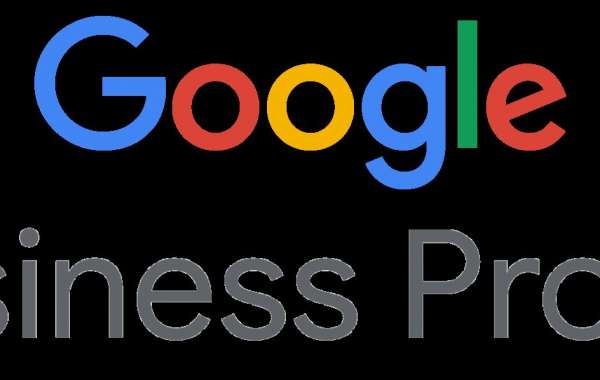One of the most critical driving forces in any business today is the need for a good online presence. There are many effective ways exist to make your business visible online. The first and most important is to create your Google My Business (GMB) profile. This free service lets businesses manage their Google presence. This article will explore Google My Business profiles. We'll cover their benefits, how to create one, and how to manage it.
What is a Google My Business profile?
Google My Business is a simple tool for managing a business's online presence on Google. You know the box on the right that pops up when you search for a business on Google? It shows the name, location, contact info, website link, and reviews. Well, that's your Google My Business profile at work right there. It's kind of like a digital shopfront, giving the searcher a few basic details about you.
Is Google My Business profile free?
Yes, making a Google My Business profile is totally free. It is a priceless asset for all businesses. This is especially true for small ones that may lack the funds to do much online. With a Google My Business profile, you will be able to access an expanded audience at no or low cost.
Benefits of a Google My Business Profile
A GMB profile boosts your business's visibility on Google Search and Maps. It helps users find your business when they search for related services or products.
- Customer Engagement:Customers can review, ask questions, and book appointments on the GMB profile. Replying to customer reviews can boost the business's status and build trust.
- Correct Business Information:Regularly check your GMB profile. It must have the correct, updated business info. This includes the address, phone number, hours, and any special offers or announcements. Accurate information helps customers find and connect with your business.
- Insights and Analytics:Google gives great insights into customer interactions with your profile. You can see how many people viewed your profile. You can see how they found it. You can see what actions they took, like visiting your website and calling your business. This info may be key in deciding your marketing strategy.
- Local SEO Boost:A well-optimised GMB profile will boost your Local SEO. It's the process of getting your business to show up in local search results. This is for restaurants, retail stores, and local service businesses.
How to Create a Google My Business Profile
Actually, creating a GMB profile is an easy process and can be done in a few steps:
- Sign in to Google My Business:Go to the Google My Business site. Sign in with the Google account for your business. If you do not have a Google account, you will be asked to create one.
- Enter Your Business Information:Provide your name, address, phone number, website, and category. One should always provide the correct information. It's what potential customers see.
- Check Your Business:Google will ask you to verify your business. This may be done by various methods, like postcards, phone calls, and email. Instant verification is also an option. Upon verification, the business profile will become publicly viewable.
- Optimise Your Profile:Once verified, upload good photos. Write a business description and other details to improve your profile. The more details there are, the more attractive it looks to the customer.
How to View and Manage Your Google My Business Profile
After your profile is set, managing your Google My Business profile is not an uphill task. Below is how you can get to your profile and edit it:
- Google Maps:Open the application and, at the top right, click on the icon with your profile picture. Click the icon. A window will appear. Click "Your Business Profile." This will take you to the profile where you can update or view insights.
- Google Search:Just search for your business name or type "my business" in Google Search. If you're signed in with the Google Account for your GMB profile, you will see options to update your profile in the search results.
- Mobile Management:You can also install the Google My Business app. It lets you manage your profile from anywhere, at your convenience. All desktop features are available within the app, including insights, messaging, and reviews.
Google My Business profile optimization tips
- Update Information Regularly:Always keep your hours and contact info up to date. This way, customers will be in possession of the most current, valid information.
- Add High-Quality Photos:Photos improve your profile. They give customers a clear view of your business. Add high-quality photos of your business or business products and services.
- Ask Customers to Review:Positive reviews greatly influence potential customers. Ask happy customers to rate your profile. Then, respond to them. Let them know you care about their feedback.
- Use Posts and Special Offers:Use "Posts" to update your audience. Share any special offers or events you are hosting. This keeps your profile fresh and gives customers a reason to keep coming back.
Conclusion
The Google My Business profile is a free, powerful tool. It helps any business develop an online presence. Create and update your profile. It will boost your visibility, engage customers, and show your online performance. A GMB profile will help you connect with more customers. It will grow your business, whether you're a small local business or a big organisation.