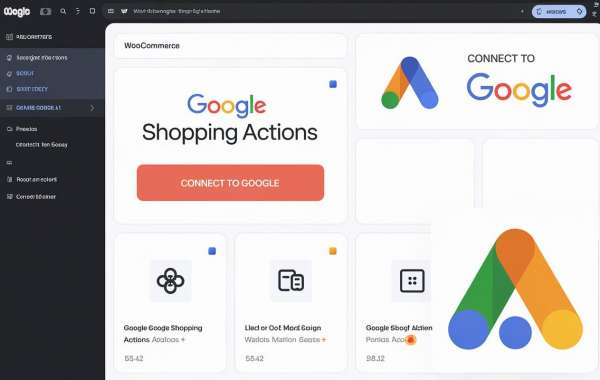In today’s eCommerce landscape, the ability to seamlessly connect with customers across platforms is crucial to the success of any business. One powerful integration to consider for your online store is Google Shopping Actions with WooCommerce. This partnership allows you to manage and showcase your products on Google’s platform, enabling customers to purchase directly through Google Search, Shopping, and even Google Assistant.
By choosing to integrate these two platforms, you can unlock a broader audience and streamline your product visibility. Moreover, integrating Google Shopping Actions ensures that your customers can complete their shopping journey without ever leaving Google, enhancing convenience and boosting conversion rates. If you're looking to hire a WooCommerce specialist to assist in this integration, you’re making a smart move toward scaling your business effectively.
Benefits of Integrating Google Shopping Actions with WooCommerce
Integrating Google Shopping Actions with WooCommerce can provide your online store with a wide range of benefits that not only increase visibility but also improve customer satisfaction and revenue. Let’s explore the key advantages:
- Expanded Reach
Google Shopping Actions allows your products to be showcased across Google’s powerful ecosystem, including Google Search, Google Shopping, and Google Assistant. This extends your reach to millions of potential customers who rely on Google’s platform for their shopping needs. - Seamless User Experience
By integrating Google Shopping Actions, customers can add products to their Google cart and complete purchases without navigating away from the platform. This frictionless shopping experience leads to higher conversion rates, as customers appreciate the convenience of purchasing directly through Google. - Increased Sales Opportunities
With features such as product recommendations, dynamic pricing, and personalized offers, Google Shopping Actions helps increase average order value (AOV). It also facilitates impulse buying by providing customers with easy access to complementary products. - Improved Inventory and Order Management
Syncing WooCommerce with Google Shopping Actions ensures that your product inventory is automatically updated across platforms. This real-time synchronization prevents overselling and allows you to manage your orders efficiently, reducing errors and streamlining operations. - Enhanced Brand Visibility and Trust
Google’s reputation as a trusted platform enhances your brand’s credibility. When customers see your products on Google Shopping, they are more likely to trust your store, which can lead to repeat purchases and long-term customer loyalty.
Step-by-Step Guide to Integration
Integrating Google Shopping Actions with WooCommerce may seem complex at first, but with the right approach and attention to detail, the process can be streamlined effectively. Follow these steps to get started:
Step 1: Set Up Google Merchant Center
- Create a Google Merchant Center Account: If you don't have a Merchant Center account, go to Google Merchant Center and create one.
- Verify and Claim Your Website: Ensure that your WooCommerce store is verified and claimed within Google Merchant Center. This can be done by adding a verification code or uploading an HTML file to your site.
- Upload Your Products: Create a product feed with all relevant product details such as price, stock levels, images, and descriptions. Google requires these details to display your products on Google Shopping Actions.
Step 2: Install and Configure WooCommerce Google Shopping Plugin
- Choose the Right Plugin: There are several plugins available for integrating WooCommerce with Google Shopping Actions. Some popular ones include the WooCommerce Google Product Feed or the Google Listings & Ads plugin.
- Install and Activate the Plugin: From your WooCommerce dashboard, navigate to Plugins > Add New and search for the plugin of your choice. Install and activate it.
- Configure the Plugin Settings: Once activated, you’ll need to configure the plugin to connect your WooCommerce store with your Google Merchant Center account. This typically involves linking your accounts, mapping product attributes, and setting up automatic synchronization of your product catalog.
Step 3: Sync Your WooCommerce Store with Google Shopping
- Set Up Automatic Product Feed Updates: Ensure that your plugin is set to automatically update your product feeds to Google Merchant Center. This will help keep your product information up to date without manual intervention.
- Enable Google Shopping Actions: In the Google Merchant Center, navigate to the Shopping Actions program and opt-in. Ensure your products meet Google’s requirements, such as availability, pricing, and accurate shipping details.
- Test the Integration: After everything is set up, test the integration by checking whether your products are appearing on Google Shopping. Make sure that all information is correctly displayed and that the purchase flow is seamless.
Step 4: Optimize for Google Shopping Actions
- Use High-Quality Images and Detailed Descriptions: To improve visibility and sales, ensure your product images are of high quality, and your descriptions are detailed and accurate.
- Set Competitive Pricing: Since Google Shopping Actions can display products from various sellers, make sure your pricing is competitive to attract more buyers.
- Monitor and Adjust: Regularly monitor your Google Shopping Actions performance using Google Merchant Center reports. Optimize your product listings based on customer behavior and performance data.
By following these steps, you can successfully integrate Google Shopping Actions with your WooCommerce store, ensuring a smooth experience for your customers and maximizing your store's potential for growth.
Features of Google Shopping Actions
Google Shopping Actions offers a variety of features designed to enhance the shopping experience for both retailers and customers. Integrating these features with your WooCommerce store can help you unlock new opportunities for growth and customer engagement. Here are the standout features:
1. Universal Shopping Cart
Google Shopping Actions enables customers to add items from multiple stores into a single universal cart. Whether shopping through Google Search, Google Shopping, or Google Assistant, customers can seamlessly purchase from various sellers in one transaction. This convenience encourages customers to complete their purchases and reduces cart abandonment.
2. Personalized Shopping Recommendations
By leveraging Google’s algorithms, Shopping Actions provides personalized product recommendations to users based on their past purchases, browsing history, and preferences. These recommendations increase the likelihood of upsells and cross-sells, boosting average order value and enhancing the customer experience.
3. Voice Shopping through Google Assistant
With Google Assistant integration, customers can place orders simply by using voice commands. Voice commerce is becoming an increasingly popular shopping method, and with Google Shopping Actions, your products are voice-ready, enabling customers to shop hands-free. This is especially beneficial for mobile users or those looking for convenience.
4. Fast Checkout with Google Pay
Google Shopping Actions integrates with Google Pay, offering customers a fast and secure checkout process. This streamlined payment method makes it easier for customers to complete transactions without re-entering payment or shipping details, reducing friction and improving the likelihood of a sale.
5. Centralized Order and Inventory Management
Google Shopping Actions integrates with your WooCommerce store’s inventory and order management systems, allowing for real-time updates across both platforms. This reduces the risk of overselling and ensures accurate stock levels are always reflected. Furthermore, orders placed through Google Shopping Actions can be managed directly from your WooCommerce dashboard, simplifying operations.
6. Cross-Platform Selling
The multi-channel approach offered by Google Shopping Actions allows you to display your products across various Google platforms, including Google Search, Google Shopping, Google Images, and Google Assistant. This increased exposure can lead to higher traffic and more sales for your WooCommerce store.
7. Performance Reporting and Analytics
Google Merchant Center provides detailed performance reporting for Shopping Actions, allowing you to track key metrics such as impressions, clicks, and conversion rates. These insights can help you optimize your product listings, pricing strategies, and marketing efforts, leading to improved performance and ROI.
Best Practices for Optimizing Google Shopping Actions
To get the most out of Google Shopping Actions with WooCommerce, it’s important to implement best practices that enhance both visibility and performance. By focusing on optimization, you can ensure that your products stand out and deliver a seamless experience for your customers. Here are some key strategies to follow:
1. Optimize Product Titles and Descriptions
- Clear and Concise Titles: Your product titles should be clear, concise, and include relevant keywords. This helps Google understand what you’re selling and makes it easier for customers to find your products.
- Detailed Descriptions: Your product descriptions should provide in-depth information about the features, benefits, and specifications of the product. Avoid keyword stuffing and instead focus on readability and usefulness.
2. Use High-Quality Images
- Multiple Angles: Provide high-resolution images of your products from multiple angles to give customers a complete view. Images are often the first thing customers notice, so invest in professional photography where possible.
- Consistent Branding: Ensure that your images align with your brand’s aesthetic. Consistency across your product images can enhance brand recognition and build trust with customers.
3. Leverage Google’s Dynamic Pricing
- Competitive Pricing: Google Shopping Actions features dynamic pricing, meaning your prices should be competitive to remain visible and attractive to customers. Monitor your competitors’ prices regularly and adjust your pricing strategy as needed to stay ahead.
- Special Offers: Use promotions, discounts, or bundles to stand out from competitors. Google Shopping Actions highlights special deals, which can increase your click-through rates and sales.
4. Ensure Accurate Inventory Management
- Real-Time Updates: Ensure that your inventory is updated in real-time to avoid overselling or stockouts. Google penalizes sellers for incorrect inventory levels, so keeping your stock information accurate is crucial for maintaining good standing on the platform.
- Automated Syncing: Use plugins or third-party tools to automate the syncing process between your WooCommerce store and Google Merchant Center. This reduces manual errors and ensures consistency.
5. Improve Customer Experience
- Fast Shipping Options: Offering fast shipping can make your products more appealing to customers. Consider using fulfillment services like Google’s Shopping Actions fulfillment to streamline delivery and offer expedited shipping options.
- Seamless Checkout: Ensure that the checkout process is smooth and hassle-free. Integrating Google Pay allows for quicker transactions and reduces cart abandonment.
- Responsive Customer Support: Provide excellent customer service through multiple channels, including email, chat, or phone. Positive reviews and good customer experiences can increase your visibility on Google Shopping Actions.
6. Regularly Monitor Performance
- Track Key Metrics: Use Google Merchant Center’s analytics to track important metrics such as impressions, clicks, conversion rates, and return on ad spend (ROAS). Regularly reviewing these metrics helps you identify areas for improvement and optimize your product listings.
- A/B Testing: Experiment with different product titles, descriptions, and pricing strategies through A/B testing to determine which variations perform best. Continuously refine your listings based on data-driven insights.
Common Challenges and How to Overcome Them
While integrating Google Shopping Actions with WooCommerce offers many benefits, there are some common challenges that businesses may face during the process. Being aware of these potential obstacles and knowing how to overcome them will help ensure a smooth integration and operation.
1. Product Data Feed Issues
One of the most common challenges is related to product data feeds. Google Shopping requires specific product attributes, such as pricing, availability, and product identifiers (GTINs, MPNs, or brand names). Missing or incorrect data can lead to product disapprovals or limited visibility.
Solution:
- Ensure Data Accuracy: Use tools and plugins to validate your product feed before submitting it to Google. Double-check product attributes to ensure they meet Google’s requirements.
- Automate Feed Updates: Set up automated feed updates to ensure that your product data is always current, reflecting accurate pricing, stock levels, and availability.
2. Adherence to Google Policies
Google Shopping Actions has strict policies around product listings, especially regarding prohibited or restricted items. Failing to comply with these policies can result in account suspension or disapproval of product listings.
Solution:
- Review Google’s Policies: Familiarize yourself with Google’s advertising policies and ensure that your products comply with their rules. Regularly review your listings to avoid potential violations.
- Set Alerts for Policy Changes: Google often updates its policies, so it’s essential to stay informed. Set up alerts for policy updates and adjust your listings as necessary.
3. Managing Multiple Channels
As you expand to multiple platforms, managing your WooCommerce store, Google Shopping Actions, and other sales channels can become overwhelming. Ensuring consistency across all channels while avoiding errors like overselling can be a challenge.
Solution:
- Use Multi-Channel Management Tools: Leverage tools like Google Listings & Ads for WooCommerce to manage all your sales channels from a centralized location. These tools allow you to sync inventory, manage orders, and track performance across platforms.
- Integrate Inventory Management Systems: Ensure that your inventory management system integrates with WooCommerce and Google Shopping Actions for seamless updates.
4. Pricing and Competitiveness
Pricing can be a critical factor in the success of Google Shopping Actions. Because multiple retailers may be selling similar products, customers are often drawn to the best price. Being unable to stay competitive may affect your product visibility and sales.
Solution:
- Monitor Competitors: Use price monitoring tools to track competitors’ pricing strategies. Adjust your pricing as necessary to stay competitive while maintaining profitability.
- Offer Value-Added Services: If you can’t compete solely on price, consider offering value-added services such as free shipping, fast delivery, or special discounts to differentiate yourself.
5. Optimizing for Voice Commerce
With the rise of voice shopping through Google Assistant, ensuring your products are optimized for voice search can be challenging. Many businesses struggle with this relatively new shopping method.
Solution:
- Use Conversational Keywords: Optimize your product listings with natural, conversational keywords that people might use when shopping via voice search. Include phrases like “buy” or “order” followed by the product name.
- Test Voice Commands: Regularly test how your products appear when searched through voice assistants like Google Assistant. Make adjustments to your listings based on the voice search results.
Conclusion
Integrating Google Shopping Actions with WooCommerce can significantly enhance your eCommerce business by expanding your reach, streamlining the shopping experience, and increasing sales opportunities. With features like personalized shopping recommendations, voice commerce, and a universal shopping cart, this integration is a powerful tool to improve customer engagement and satisfaction.
However, it’s essential to approach this integration thoughtfully. By optimizing product listings, maintaining accurate inventory, adhering to Google’s policies, and leveraging best practices, you can maximize the potential of Google Shopping Actions for your WooCommerce store. While challenges like data feed issues or pricing competitiveness may arise, they can be effectively managed with the right strategies in place.
Whether you’re just starting out or looking to scale your business further, considering the assistance of a WooCommerce development company could prove invaluable in ensuring a smooth and successful integration. By taking full advantage of what Google Shopping Actions offers, you can position your store for long-term growth and success in a competitive eCommerce landscape.