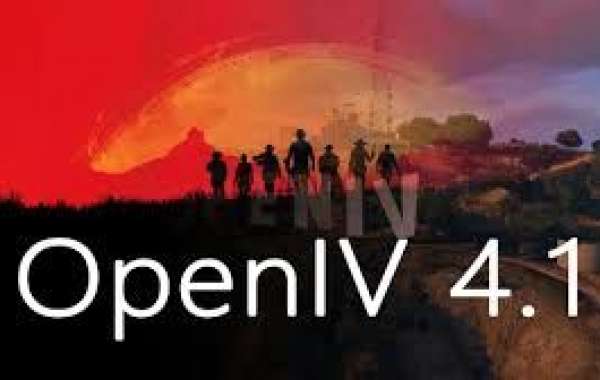OpenIV is an essential tool for modding GTA 5, allowing players to customize their game with new vehicles, textures, scripts, and more. To get the most out of OpenIV when modding GTA 5 offline, it’s important to understand how the software works,OpenIV on Windows PC what precautions to take, and how to handle common challenges. Here’s a comprehensive guide to help you navigate the process smoothly.
OpenIV serves as a multi-purpose editor and archive manager that can modify the game files of GTA 5. Before diving into modding, it’s crucial to ensure you have a clean installation of GTA 5. This minimizes the chances of conflicts or crashes when you start adding mods. After downloading OpenIV from its official website, install the tool and run it, making sure to select “Windows” when prompted to choose the platform. Next, you’ll need to point OpenIV to your GTA 5 installation folder, usually located in the Program Files or Steam folder, depending on where you installed the game. Once the directory is set, OpenIV will recognize the game files and allow you to edit them directly.
One of the most important aspects of using OpenIV is understanding the need for a “mods” folder. This folder acts as a safe space where all modifications are made without altering the original game files. To create this folder, simply open OpenIV, navigate to the game’s root directory, and create a folder named “mods.” From here, copy any files or folders you wish to mod into the “mods” folder. For example, if you plan to edit a car model, copy the “update” folder into your “mods” folder first. This setup ensures that the game’s original files remain untouched, allowing you to easily revert any changes if something goes wrong.
Once your mods folder is set up, enabling the “ASI Loader” and “OpenIV.asi” plugins is the next step. These plugins allow the game to read the modified files stored in your mods folder. To enable them, go to the OpenIV “Tools” menu and select “ASI Manager.” Install both the ASI Loader and OpenIV.asi, and you’re good to go. Without these plugins, the game will not recognize your mods, and your changes won’t appear in-game.
Modding can be intricate, with different mods affecting various aspects of the game. Always read the installation instructions provided by the mod creators, as some mods require additional tools like Script Hook V, which allows custom scripts to run in GTA 5. Be sure to keep backups of your game files, especially before adding complex mods or scripts. If a mod doesn’t work as expected, reverting to your original files is much easier than trying to troubleshoot corrupted data.
Staying organized is key when using OpenIV. Keep track of the mods you install, and periodically check for updates from the mod creators. Outdated mods can cause compatibility issues with newer game versions, leading to crashes or performance problems. If you experience crashes, check the OpenIV log files located in the tool’s directory. These logs often provide hints about which mod or file might be causing the issue.
Finally, remember that modding is intended for offline play. Rockstar’s terms of service prohibit using mods in GTA Online, and doing so can result in a ban. To avoid any issues, always disable your mods before launching GTA Online. You can do this by temporarily removing the OpenIV.asi plugin through the ASI Manager, ensuring that the game runs without reading your modified files.
Using OpenIV to mod GTA 5 offline can greatly enhance your gaming experience, offering limitless customization. By following these steps and staying organized, you can enjoy a smooth and immersive modding experience without running into major issues.