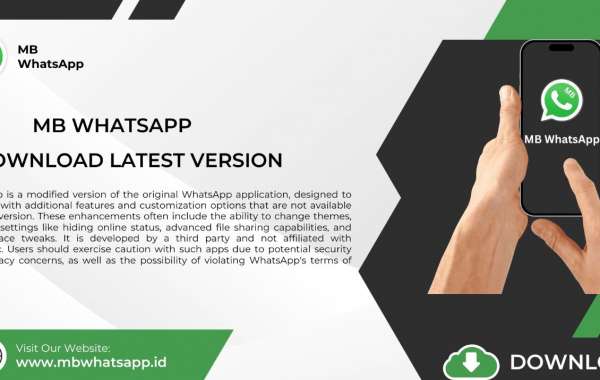WhatsApp has become an essential communication tool for millions of people worldwide, offering a free, reliable, and easy-to-use platform for instant messaging, voice calls, video calls, and sharing multimedia. One topic of increasing interest among users is WhatsApp MB – specifically, how much data the app uses and how to manage its file size efficiently.
WhatsApp Size in MB: How Large is the App?
On average, the size of WhatsApp in terms of its installation file (APK for Android or App Store download size for iOS) ranges from 30 MB to 50 MB. This size varies depending on the device type, the operating system version, and updates made by the developers over time.
- WhatsApp for Android: The size of the APK file typically hovers around 30 to 40 MB. However, once installed, the app can take up more storage space due to system data and user-generated content such as chats, images, and videos.
- WhatsApp for iOS: On iPhones, WhatsApp's download size is typically around 60 to 80 MB, but after installation, it expands further as it syncs data and stores files locally.
Why Does WhatsApp Grow Larger Over Time?
Once installed, the size of WhatsApp can increase beyond the initial download size. Several factors contribute to this:
- Chats and Media Files: As you send and receive messages, images, videos, voice notes, and documents, these files are stored on your device. Over time, the accumulation of media can lead to the app consuming hundreds of MBs or even gigabytes.
- App Cache: WhatsApp stores temporary data (cache) to improve the speed and performance of the app. Over time, the cache can grow significantly, especially if you frequently use the app.
- Backups: If you enable automatic backups (to Google Drive on Android or iCloud on iOS), WhatsApp stores a copy of your chats and media on the cloud. While this doesn’t directly affect the storage on your phone, local backups may still be generated, adding to the total storage usage.
How Much Data Does WhatsApp Use?
Beyond its storage space, WhatsApp also consumes data during regular use, which may concern users with limited data plans. Let’s explore the different types of data consumption:
1. Text Messages
Sending and receiving text messages is extremely data-efficient. On average, 1 MB of data allows you to send or receive thousands of text messages, meaning regular chat conversations won’t significantly impact your data usage.
2. Images, Videos, and Voice Notes
Multimedia files like photos, videos, and voice notes use considerably more data:
- A standard image may consume around 200 KB to 1 MB, depending on its resolution.
- Videos are the biggest data consumers, with a 30-second video potentially consuming 10 to 20 MB or more, depending on the quality.
- Voice messages typically use 100 to 500 KB for shorter notes, but longer ones can increase this.
3. Voice and Video Calls
Voice calls via WhatsApp typically consume 0.2 to 0.3 MB per minute, while video calls are much heavier on data, consuming 3 to 5 MB per minute. If you frequently use video calls, it’s essential to monitor your data usage, especially on mobile data networks.
4. WhatsApp Web
Using WhatsApp Web does not directly increase your mobile data usage, but it requires your phone to be connected to the internet. Any data sent or received via WhatsApp Web is also mirrored on your phone, which can indirectly contribute to your data consumption.
Tips to Manage WhatsApp MB Usage
Given the potential for WhatsApp MB to consume substantial data and storage space, here are some tips to help you manage its size effectively:
1. Clear Chat History
Regularly clearing your chat history, especially from groups or contacts with whom you frequently exchange media, can free up space. You can delete specific chats or set the app to automatically delete older messages after a certain period.
2. Manage Media Downloads
WhatsApp allows you to control how media is downloaded:
- Go to Settings > Storage and Data > Media Auto-Download to choose when photos, videos, and documents are automatically downloaded (on Wi-Fi only or mobile data).
- Turning off automatic downloads for mobile data can help reduce data consumption significantly.
3. Use Low Data Mode for Calls
If you frequently use WhatsApp for voice or video calls, enabling Low Data Usage can help reduce the amount of data used during these calls. You can activate this setting by going to Settings > Storage and Data > Use Less Data for Calls.
4. Clear WhatsApp Cache
Periodically clearing WhatsApp’s cache can help free up space. On Android, you can do this through your phone’s settings (Settings > Apps > WhatsApp > Storage > Clear Cache). iOS users can manage storage by deleting and reinstalling the app, although this method is a bit more drastic.
5. Check Storage Usage
WhatsApp provides a feature to monitor which chats consume the most storage. You can view this by going to Settings > Storage and Data > Manage Storage. From here, you can see a breakdown of storage usage by chat and delete large files directly from the app.
WhatsApp Lite: Is There a Lighter Version?
As of now, WhatsApp does not offer an official WhatsApp Lite version for users with low storage capacity or limited data plans, unlike apps like Facebook Messenger Lite. However, by managing your settings and regularly clearing data, you can minimize WhatsApp’s size and data consumption.
Conclusion
Understanding and managing WhatsApp MB – both in terms of storage and data usage – can help you keep the app running smoothly without affecting your device’s performance or exceeding your data limits. With a few adjustments, you can ensure that WhatsApp remains a convenient tool for communication without consuming excessive amounts of storage or mobile data.