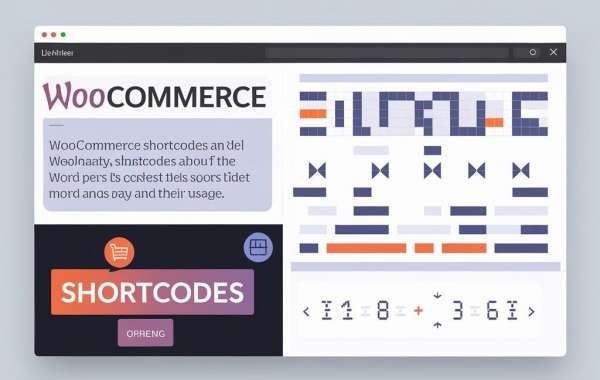Shortcodes are small pieces of code that allow you to add dynamic content to your WordPress site without needing to write extensive code. For WooCommerce store owners, shortcodes are incredibly useful because they let you embed various eCommerce functionalities—like product lists, cart details, and checkout forms—directly into your posts, pages, or widgets with minimal effort.
Shortcodes make life easier for WooCommerce users, especially when building or customizing online stores. Whether you're a seasoned developer or a new store owner, shortcodes can help streamline tasks like showcasing products or adding a cart button anywhere on your site. Moreover, if you hire WooCommerce developers, they can harness the full potential of shortcodes to supercharge your site’s functionality.
Benefits of Using WooCommerce Shortcodes
WooCommerce shortcodes offer a wide range of advantages, making them a go-to tool for both novice store owners and seasoned developers. Let’s explore the key benefits in more detail:
1. Ease of Use
One of the most significant benefits of WooCommerce shortcodes is how simple they are to use. You don't need to know how to code or be a web development expert to add complex eCommerce functionality to your website. With just a few lines of shortcode, you can insert important features like product grids, shopping carts, or checkout forms. This simplicity makes WooCommerce shortcodes accessible to anyone who can navigate the WordPress editor, whether you are adding a product to a blog post or creating a custom landing page. If you're unfamiliar with coding, WooCommerce shortcodes are an excellent entry point for adding advanced features without a steep learning curve.
2. Flexibility
Another standout benefit is the flexibility that WooCommerce shortcodes offer. They can be added to virtually any area of your site—whether it's a page, post, or even a widget. This means you have full control over where and how you want to display your WooCommerce features. Want to showcase a product carousel on your homepage? Need to display a list of featured products in a blog post? With WooCommerce shortcodes, the choice is yours. You can insert these functionalities in any section of your site, which allows for seamless integration of eCommerce features into your content without disrupting the flow of your website's design.
3. Customization
WooCommerce shortcodes come with various customizable parameters, allowing you to fine-tune their output according to your store’s specific needs. Whether you want to display a particular product, a category, or a custom product filter, shortcodes give you the flexibility to adjust and tweak the settings. This customization is particularly useful for creating tailored shopping experiences. For instance, you can highlight products on sale or filter out specific product categories based on customer behavior. You can even adjust how many products to display, how they are sorted, and which attributes to showcase. This level of personalization adds a layer of depth to your online store, ensuring that customers have a more curated and engaging shopping experience.
4. Time-Saving
Shortcodes significantly cut down on the time it takes to implement key eCommerce functionalities. Instead of building custom solutions from scratch or relying on a theme’s limited capabilities, shortcodes provide out-of-the-box functionalities that can be implemented in minutes. This is particularly advantageous when you're performing regular site updates or creating new content. For example, if you're running a promotional campaign, you can quickly add a list of featured products to a blog post without the hassle of manually configuring each product’s display. Over time, this time-saving feature contributes to the overall efficiency of your website management, letting you focus more on strategy and less on technical implementations.
5. Versatility for Developers and Store Owners
While shortcodes are ideal for beginners, they are also highly valuable to experienced developers. If you hire WooCommerce developers, they can leverage shortcodes to integrate more complex eCommerce features without reinventing the wheel. Developers can combine shortcodes with custom CSS or JavaScript for a more polished look, ensuring that your site not only functions well but also aligns with your brand’s design and user experience. Additionally, developers can use shortcodes to add dynamic elements in custom templates, providing a highly personalized and functional storefront for your business.
How to Use WooCommerce Shortcodes in Your Store
Step-by-step guide to using WooCommerce shortcodes:
- Access the WordPress Editor: Open the page or post where you want to insert a WooCommerce shortcode.
- Insert the Shortcode: Click on the "+" icon to add a new block and choose the "Shortcode" block.
- Enter the Shortcode: In the text box, paste or type the shortcode you want to use, such as [products] to display a list of products.
- Publish or Update the Page: After inserting the shortcode, either publish or update your page/post, and the WooCommerce function will display.
Examples of WooCommerce shortcodes:
- Display a specific product:
[product id="99"] - Show products from a category:
[product_category category="shoes"]
Shortcodes are powerful tools for WooCommerce development companies that want to deliver custom solutions to their clients without building from scratch.
Common WooCommerce Shortcodes and Their Functions
Here are some of the most commonly used WooCommerce shortcodes, along with their descriptions:
- [woocommerce_cart]: Displays the shopping cart.
- [woocommerce_checkout]: Embeds the checkout page.
- [woocommerce_order_tracking]: Allows customers to track their orders.
- [products]: Showcases multiple products.
- [featured_products]: Displays products marked as “featured.”
- [best_selling_products]: Lists your best-selling products.
- [product_categories]: Displays product categories in a grid format.
Each of these shortcodes offers different parameters, enabling you to customize the output according to your store’s layout and design.
Pro Tips for Mastering WooCommerce Shortcodes
WooCommerce shortcodes are a powerful tool for enhancing your online store, but to get the most out of them, it's important to use them wisely and strategically. Here are some expert tips to help you master WooCommerce shortcodes and take your store to the next level:
1. Combine Shortcodes with Custom CSS for a Polished Look
While WooCommerce shortcodes provide basic functionality, pairing them with custom CSS allows you to achieve a more refined, professional look. Shortcodes can sometimes produce content that looks a bit generic, but by adding custom styling, you can maintain consistency with your brand’s design and elevate the overall aesthetic. For instance, you can style product grids, buttons, or checkout forms to align with your brand's color scheme and typography. This approach is especially helpful if you want a custom look without building entirely new elements from scratch.
2. Use Shortcodes in Widgets for Greater Accessibility
One of the most versatile ways to use WooCommerce shortcodes is by placing them inside widgets. Text widgets in sidebars, footers, or even custom widget areas can house shortcodes, allowing you to display dynamic eCommerce content such as product categories, featured products, or best-sellers in more visible areas of your site. This can increase accessibility to your products and improve customer engagement. For example, adding a product category shortcode in your sidebar makes it easier for customers to browse your store while reading a blog post or viewing other pages.
3. Optimize for SEO by Using Headers and Keywords
Because shortcodes pull dynamic content into your pages, it’s crucial to optimize that content for SEO. While shortcodes themselves don’t directly affect SEO, the pages where they appear can benefit from proper structuring. Make sure your pages have well-organized headers (H1, H2, H3, etc.), and don’t forget to include relevant keywords in your content, titles, and descriptions. Additionally, keep the URL structure clean and use alt text for any images generated by the shortcodes. By doing this, search engines will better understand the content, helping improve your site’s ranking. For an added boost, ensure the pages using shortcodes are properly linked and accessible throughout your site.
4. Test Shortcodes on Different Devices for a Better User Experience
In today’s mobile-driven world, your WooCommerce store must be fully responsive. This means that all shortcodes should display correctly across different devices, including desktops, tablets, and smartphones. Always test your shortcodes on multiple devices to ensure that elements like product grids, checkout forms, and buttons render properly and are easy to navigate on smaller screens. If you find any layout issues, you can tweak the shortcode parameters or apply responsive CSS to fix the display problems, ensuring that your site looks great and functions well no matter how your customers view it.
5. Keep Your Site Fast by Using Shortcodes Strategically
Although WooCommerce shortcodes are convenient, using too many of them on a single page can slow down your website, especially if you’re loading a large number of dynamic elements like product grids or reviews. A slow-loading page can hurt your SEO and drive potential customers away. To avoid this, be selective about where and how you use shortcodes. For example, if you have a homepage filled with products, consider limiting the number of items displayed or spreading them across multiple pages. Using a caching plugin can also help minimize load times by reducing the number of requests sent to the server.
FAQ
- What is a WooCommerce shortcode?
A WooCommerce shortcode is a small snippet of code that allows you to display dynamic eCommerce content—like products, cart details, or checkout forms—anywhere on your WordPress site without needing to write complex code. - Can WooCommerce shortcodes be customized?
Yes! WooCommerce shortcodes are highly customizable with various parameters, allowing you to control which products, categories, or other content are displayed and how they are organized. - Where can I use WooCommerce shortcodes?
WooCommerce shortcodes can be used in WordPress posts, pages, widgets, and even custom templates. They are incredibly flexible and can be inserted anywhere on your site. - Do I need technical skills to use WooCommerce shortcodes?
No, you don’t need advanced technical skills. If you know how to add content to a WordPress page or post, you can easily insert and use WooCommerce shortcodes. For more complex implementations, you can hire WooCommerce developers to handle the setup. - What should I do if a WooCommerce shortcode doesn’t work?
If a shortcode isn’t functioning correctly, check for any typos or missing parameters. You can also consult WooCommerce documentation or reach out to a WooCommerce development company for assistance.
Conclusion
WooCommerce shortcodes offer a simple yet powerful way to add dynamic eCommerce functionality to your site without the need for complex coding. Whether you’re displaying products, adding a cart button, or embedding checkout forms, shortcodes can streamline the process and make managing your WooCommerce store more efficient. They not only save time but also provide flexibility and customization options that help you maintain a professional and user-friendly shopping experience.
By mastering WooCommerce shortcodes, you can enhance your store's functionality and make it more interactive for your customers. And if you ever find the need for deeper customization or advanced features, partnering with a reliable WooCommerce development company or deciding to hire WooCommerce developers can ensure your store reaches its full potential.
Remember, it’s all about creating a seamless and engaging shopping journey for your customers—shortcodes make that easier than ever!