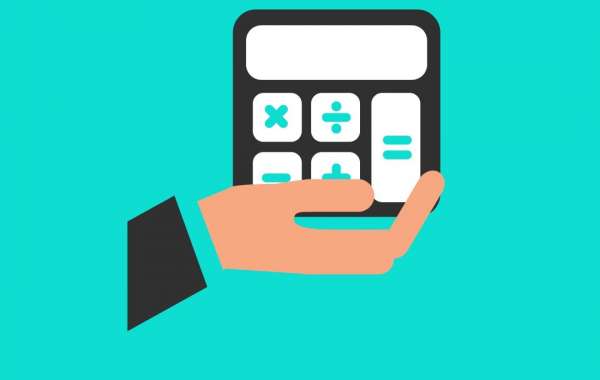Running an eCommerce business can be both rewarding and challenging. One of the key challenges sellers face is managing costs effectively, especially when dealing with payment processing fees. PayPal, one of the most widely used online payment systems, is favored for its ease of use and widespread acceptance. However, PayPal charges transaction fees that can quickly add up, affecting your profit margins. Understanding and calculating these fees can be complicated, but a PayPal Seller Fee Calculator can help simplify the process.
This guide will walk you through everything you need to know about PayPal Seller Fee Calculators, how they work, and how you can use them to manage your eCommerce costs more effectively.
What Are PayPal Seller Fees?
Before diving into how to use a PayPal Seller Fee Calculator, it's essential to understand what PayPal seller fees are and why they matter. PayPal charges sellers a percentage of each sale, plus a fixed fee, depending on the country of the buyer, the transaction type, and the currency used.
Here’s a breakdown of some of the common PayPal fees:
1. Transaction Fees
This is the most common type of fee and applies to each sale you make through PayPal. For domestic transactions in the U.S., PayPal typically charges 2.9% of the total transaction amount, plus a fixed fee of $0.30. For international transactions, the fees are generally higher, around 3.9% plus a fixed fee.
2. Currency Conversion Fees
If your business accepts payments in a different currency than your home currency, PayPal will charge a currency conversion fee. This fee is usually 3-4% above the base exchange rate. While this may not seem like much on a single transaction, it can add up quickly for businesses that deal with international customers.
3. Cross-Border Fees
If your buyer is from a different country, you may incur cross-border fees. These fees vary depending on the countries involved and can further reduce your earnings.
4. Micropayment Fees
For transactions under $10, PayPal offers a different fee structure called the micropayment fee, which is usually 5% + $0.05. This structure is ideal for sellers dealing in low-priced items as it reduces the overall cost per transaction.
5. Chargeback Fees
If a buyer disputes a transaction, PayPal may charge you a fee to handle the chargeback process, which can further affect your earnings.
Understanding these fees is critical for any eCommerce seller because they can significantly impact your bottom line if not accounted for properly.
Why You Need a PayPal Seller Fee Calculator
Given the complexity of PayPal’s fee structure, calculating the exact amount PayPal will deduct from each transaction can be tricky. A PayPal Seller Fee Calculator simplifies this process by automatically calculating the fees based on the transaction amount, the type of transaction (domestic or international), and any additional charges such as currency conversion or cross-border fees.
Benefits of Using a PayPal Seller Fee Calculator:
- Accuracy: It removes the guesswork, providing accurate calculations of the fees PayPal will charge.
- Time-Saving: Instead of manually calculating fees for each transaction, you can get instant results, saving you valuable time.
- Improved Pricing Strategies: Knowing your exact fees allows you to adjust your product prices to ensure profitability.
- Clear Profit Margins: It helps you see your net earnings after fees, ensuring that you're making informed decisions for your business.
How to Use a PayPal Seller Fee Calculator
Using a PayPal Seller Fee Calculator is straightforward. Most calculators follow a similar process:
Step 1: Enter the Transaction Amount
First, input the total amount for the transaction. This is the amount the buyer will pay for the product or service. Some calculators also allow you to input the amount you want to receive after fees have been deducted, helping you calculate the necessary sale price to cover all costs.
Step 2: Select the Type of Transaction
Next, select whether the transaction is domestic or international. Domestic transactions usually incur lower fees, while international transactions come with additional charges such as cross-border fees and currency conversion fees.
Step 3: Choose the Currency
If your business deals with international customers, select the currency in which the buyer is paying, as well as your home currency. This helps the calculator factor in PayPal's currency conversion fees.
Step 4: Review the Results
After inputting all the necessary details, the calculator will display the PayPal fees for the transaction and the net amount you will receive after fees are deducted. Some calculators also show how much you need to charge to cover PayPal fees fully and still reach your desired profit margin.
Step 5: Adjust Your Pricing Strategy
With the calculated fees in hand, you can adjust your product pricing accordingly. If the fees significantly reduce your profit margin, consider increasing your prices or passing the fees onto the buyer.
Examples of How a PayPal Seller Fee Calculator Can Benefit Your Business
Let’s look at a few scenarios to understand how a PayPal Seller Fee Calculator can help maximize your profitability.
Example 1: Domestic Transaction
Suppose you're selling a product for $100 within the U.S. Using PayPal's standard domestic rate of 2.9% + $0.30, the total fees would be $3.20. A PayPal Seller Fee Calculator will instantly show that you'll receive $96.80 after fees are deducted. Knowing this, you can adjust your pricing strategy to ensure that you're still making a decent profit.
Example 2: International Transaction with Currency Conversion
Now, suppose you're selling the same $100 product to a buyer in Europe. Not only will you incur PayPal’s international transaction fee of 3.9% + $0.30, but you’ll also face a currency conversion fee of around 3-4%. A fee calculator will help you determine that the total fees could be as high as $7-8, meaning you’ll receive around $92-93 after all charges. If that cuts too deeply into your profit margin, you might decide to increase your international prices to offset the costs.
Example 3: Small Transactions and Micropayment Fees
If you're selling a low-priced item for $5, PayPal’s regular fees might seem disproportionately high. For small transactions, PayPal offers a micropayment fee structure, where you pay 5% + $0.05. A PayPal Seller Fee Calculator will show that for a $5 transaction, you’ll only lose $0.30 in fees, receiving $4.70 after deductions. In this case, using the micropayment option is more beneficial than PayPal’s standard fee structure.
Tips for Maximizing Your Profits with a PayPal Seller Fee Calculator
1. Factor Fees into Your Prices
Rather than absorbing PayPal fees, factor them into your pricing strategy. By increasing your prices slightly, you can ensure that you’re covering all transaction costs and maintaining profitability.
2. Offer Multiple Payment Options
PayPal is convenient, but it isn’t the only payment processor out there. Consider offering alternative payment methods such as Stripe or direct bank transfers, which might have lower fees. Use fee calculators for each platform to compare the costs and choose the best options for your business.
3. Focus on Domestic Sales
Since international transactions typically incur higher fees, focus your marketing efforts on domestic customers if you can. This will help you reduce the overall amount lost to PayPal fees.
4. Pass Fees to the Buyer
Some sellers opt to pass PayPal fees directly to the buyer by incorporating them into the shipping or handling charges. Be transparent about this to avoid potential buyer dissatisfaction.
5. Keep an Eye on PayPal Fee Updates
PayPal occasionally updates its fee structure, so it's essential to stay informed about any changes. Regularly use a PayPal Seller Fee Calculator to ensure that you're accounting for the latest fees and pricing your products appropriately.
Conclusion
Running an eCommerce business requires careful financial management, and PayPal fees are an inevitable part of the equation. However, with the help of a PayPal Seller Fee Calculator, you can simplify the process of calculating fees, ensuring that you understand exactly how much you’re earning from each sale. This tool helps you maintain profitability by giving you the insights needed to adjust your pricing strategy and make informed business decisions.
By using a PayPal Seller Fee Calculator, you can stay ahead of your costs, optimize your pricing, and maximize your profits in the competitive world of eCommerce. PayPal Seller Fee Calculators are available at Global Fee Calculator to help you maximize your profits and simplify fee management.